RedEye Bot Viewer
RedEye Bot Viewer allows you to perform additional operations with a photo loaded:
- Correctly rotate the photo;
- Perform a more sensitive automatic red-eye detection and fix;
- Detect and remove a red-eye in semi-automatic or fully manual mode;
- Preview the fixes in any level of details;
- Apply, reject or undo previously performed red-eye fixes.
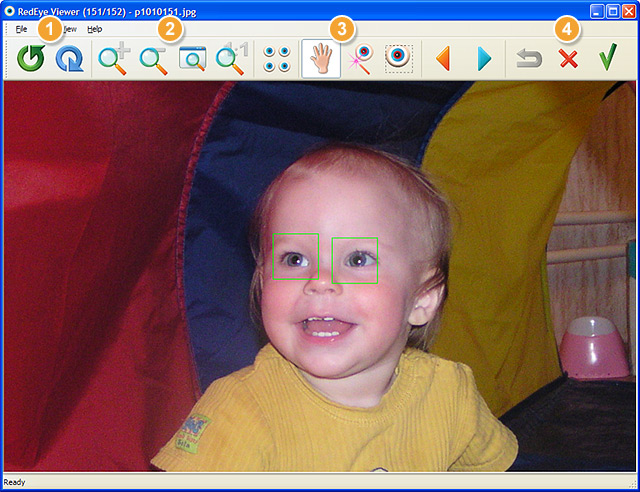
Rotate Photo
 |
Rotate photo counter clockwise (you can also use CTRL+LEFT ARROW key shortcut) | |
 |
Rotate photo clockwise (you can also use CTRL+RIGHT ARROW key shortcut) |
Zoom Operations
 |
Zoom in ( UP ARROW ) | |
 |
Zoom out ( DOWN ARROW ) | |
 |
Fit photo in the window ( ALT+SPACE ) | |
 |
View photo in original size ( CTRL+SPACE ) |
Detection Modes
 |
Automatic red-eye detection This mode has more sensitivity than the one used during the batch mode ( ENTER ) |
|
 |
Semi-automatic mode If the product fails to find a red-eye on the photo, you can set its location by dragging a rectangular area around the red-eye. RedEye Bot will focus on the selected area and try to find a red-eye in this area (using less sensitive mode, so false positives may occur) |
|
 |
Manual mode Select the rectangular area with a red-eye located right in the middle of it |
|
 |
Pan mode Hold the mouse button while moving the cursor to drag the photo (no red-eye detection) |
Red-eye Fixes Operations
Red-eyes detected and fixed are marked by green rectangles on the photo preview. You can either accept or reject the proposed changes.
 |
Apply the proposed red-eye fixes to the photo | |
 |
Reject the proposed changes | |
 |
Undo recently detected and fixed red-eyes |
Using Viewer to fix a single photo
You can open any photo you need in the RedEye Bot Viewer by other using File / Open... menu option or by using the context menu added to JPEG files: right click on the needed photo and select RedEyeBot Viewer option.
Your photo will be opened in the viewer and red-eye detection automatically
performed. You will be able to view other photos located in the same folder by using
 (previous)
and
(previous)
and
 (next)
buttons or using LEFT and RIGHT arrow keys.
(next)
buttons or using LEFT and RIGHT arrow keys.